To create new offer go to Sales -> Offers -> Create New Offer or by clicking on the Build icon on the top left side and click Create Offer
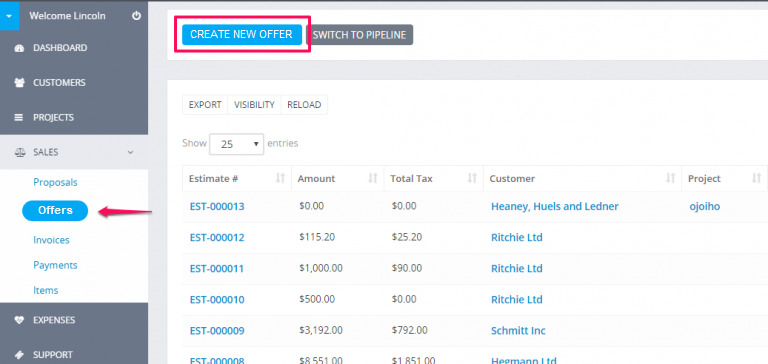
Client – Before selecting a client you must have added clients Customers->New Customer.
When selecting a Customer the customer informations will be fetched directly from the customer profile you created. Another option is that you can click on the edit icon and directly add the desired customer informations, this also is applied for the billing informations they are also fetched when selecting a customer.
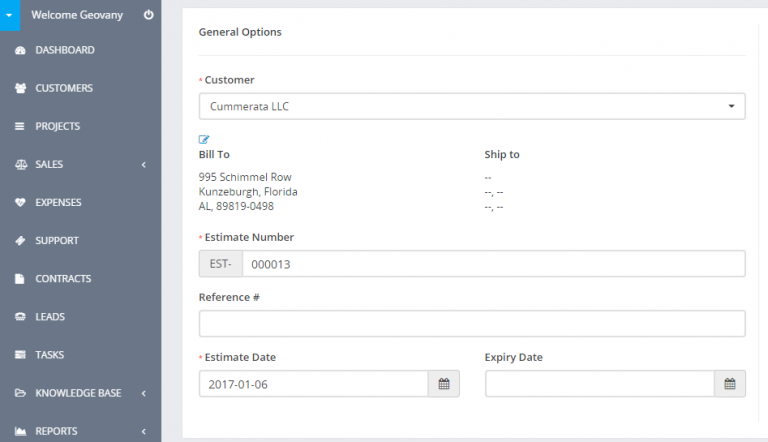
Billing and Shipping – If you change the billing and shipping informations after slecting a client and click on the edit icon, this will be changed for the offer but in the customer profile the informations will remain the same and wont be any changes in the Invoice.
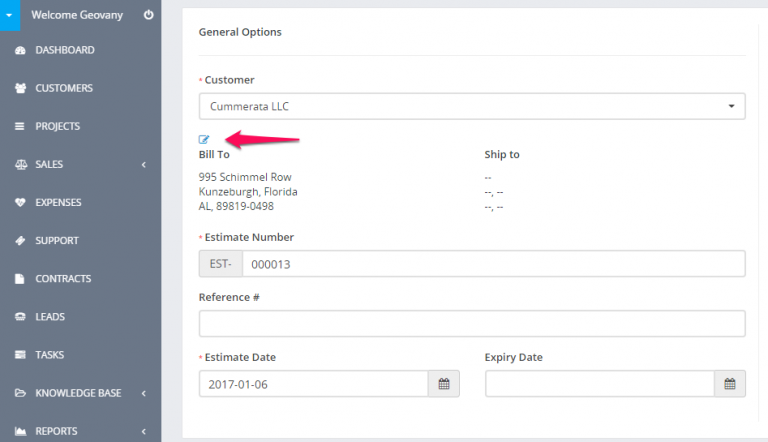
Number – Number is automatically populated Eq. 001 next will be 002.
This number its fetched from Setup->Settings->Finance->Offers – Next Number the number its auto increment but you can change the next number in Setup->Settings->Finance->Offers. Also from Setup->Settings->Finance->Offers you can change the prefix EST- of the offer.

Status – By default the draft status will be selected, you can change the status anytime you want, note that when you send the offer to your customer the status will be change auto to SENT.
Currency – The currency is automatically selected based on your default currency or currency set for the selected Customer you selected previously in the customer profile. If the currency for this customer is USD it will be automatically selected and cannot be changed, read more here
Sale Agent – You can select sale agent for this estimate then then generate reports in Reports->Sales->Offer Report. Note that the sale agent full name will be shown on the estimate if in Setup->Settings->Finance->Offers -> Show sale agent on estimate is set to yes.
You can add Offer items, when adding make sure u click on the blue check icon in order the item to be added you can also select tax options see shown in picture.
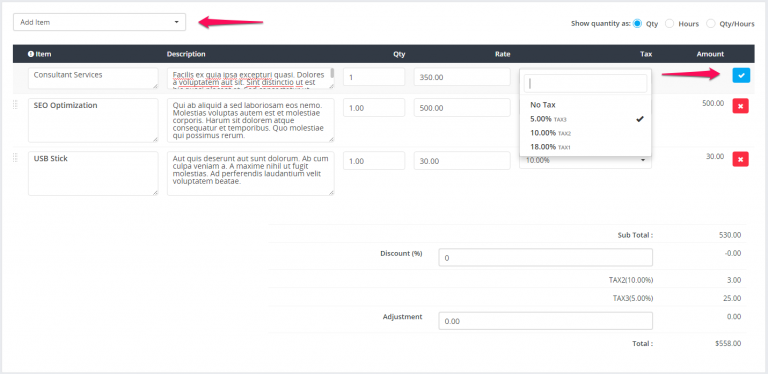
The items will be stored separately for each offer and changing the items informations in Sales->Items wont affect the already created offers with specific item/s.
Admin note is only for admins/staff members.
Customer note is visible to client side also, on the HTML offer and PDF offer.
You can setup terms directly in the offer or you can have predefined terms which will be auto populated. To setup predefined terms and conditions navigate to Setup -> Settings -> Finance -> Offer scroll down and you can populate the fields as it fits you.
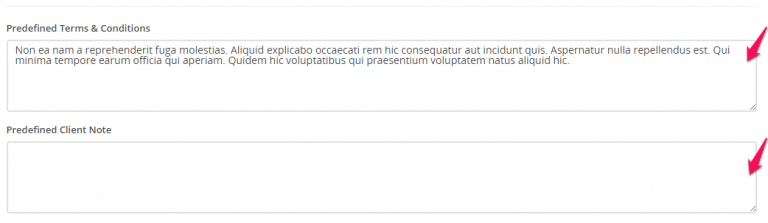
Click submit to save the offer.
While editing/creating offer the adjustment option is always available if you want to +- the total amount